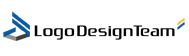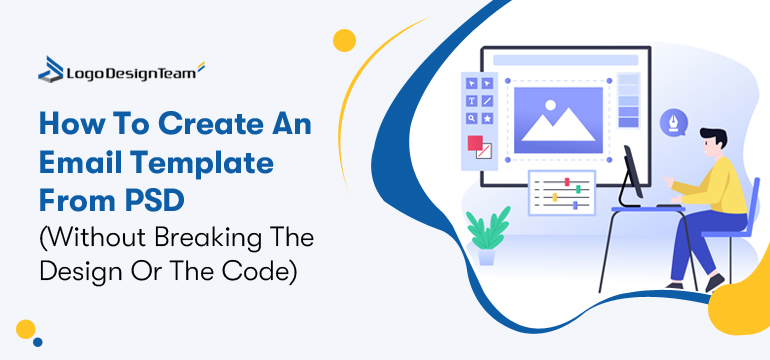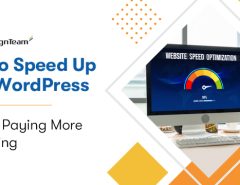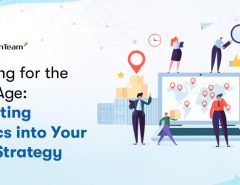Let’s say your graphic designer just sent over a beautifully designed PSD file. It has the perfect hierarchy, gorgeous typography, and a call-to-action button that makes you whip out your credit card.
Now what?
If you’re a marketer, your first instinct might be: “Can we just send this out as is?”
If you’re an email developer, you’re already calculating how many email clients are going to wreck that button.
This is where the real task begins.
Turning a PSD file into an email template that renders well within walls of email client incompatibilities is not necessarily a dark art. But it takes careful work, an understanding of how different inboxes behave, and sometimes adjusting the design to make it work.
If your goal is to create an email template from PSD, you’ll need more than just HTML skills. You’ll need patience, precision, and a strong handle on email clients’ behavior.
Here’s a walk-through of the PSD to HTML email template conversion that keeps your design flawless and your deliverability even better.
Why Brands Still Start with PSD Files
Many email teams still convert PSD to email templates because Photoshop gives them complete creative control.
Naysayers might say Photoshop isn’t trendy anymore. Yes, Figma is making its way into email design workflows with its collaborative and cross-platform capabilities.
But don’t count Adobe out just yet. According to Litmus, Photoshop remains the leading design tool, used by 37% of email marketers as their primary design tool.
There’s a reason for that.
In larger organizations or agencies, brand identity needs to be tightly controlled. This requires design precision to the T, something that PSD offers and drag-and-drop tools don’t. Hence, when you’re wrestling with custom typography, complex layering, or branded visuals, Photoshop every time.
Not that email builders aren’t useful. They are. But not for every occasion.
Tools like BeeFree or Mailchimp’s visual email builder are great for quick turnarounds and non-designers. They get the job done. But they might be frustrating to the teams wanting creative liberation for making those templates feel unique.
So, even if the final email gets assembled using a code editor or visual builder, the starting point often begins in Photoshop, especially when visual differentiation is at stake.
Here’s what becomes clear after years of email design: if brand consistency matters more than just getting emails out fast, PSDs belong in your toolkit.
A Step-by-Step Guide to Turning PSD into a Responsive Email Template
Step 1: Start with Slicing
Open up that PSD. Your first step for creating an email template from PSD is to slice the static PSD design.
Slicing is the process of dividing your PSD elements into smaller, individual image files for use in an email template. What does that mean practically? It means you “chop up” the full design into separate graphics—like logos, dividers, buttons, icons, or background sections.
These sliced elements are easy to export and insert into your HTML layout. You can position and style each element precisely with HTML and CSS rather than using a single, clunky, and unmanageable image.
Once slices are ready, exporting and inserting them into the HTML layout becomes straightforward. Way better than struggling with one giant image that breaks every time you want to change the text.
Pro tip: It’s best to define image dimensions while slicing PSD for emails, such as the width and height. By doing so, you help the email client set the required amount of space for each image while the remaining email loads.
Step 2: Set Up the Layout Using Tables
Among the other unfortunate realities of email design, here’s the one relevant to the topic at hand- Table-based layouts are still the most reliable option.
Agreed, CSS support is significantly better across modern clients. But the inconsistency, notably with Outlook 2007/2010, means floats and CSS positioning still break more often than not.
So we go old-school.
Start with a top-level HTML table to structure the entire email, centered using align=”center”. That’s still the most universally supported way to ensure your email aligns properly across clients.
Apply resets on the <body> tag—margin=0 and padding=0—to clear out default styles. Then declare your font family and size on both the <body> and <td> elements to make sure text renders consistently.
Set a fixed pixel width on your outer table. 600px is the safe spot to maintain a readable layout. You could go with percentage widths for responsive layouts, but expect more variation and testing coming your way.
Also, don’t rely on default behavior. Email clients tend to style tables by their own rules unless you specify them otherwise. Declare everything you care about—cellspacing, cellpadding, width, and valign—to override those assumptions and keep things looking the way you designed them.
Step 3: Transform PSD into an Email Template That Renders
To transform PSD into an email template that doesn’t break in Gmail or disappear in Outlook, you need to:
- Inline all your CSS (don’t lean on external stylesheets).
- Use inline padding instead of margins (Outlook ignores margins half the time).
- Stick to system fonts or web-safe fallbacks.
- Watch your line heights.
This is also the stage to check whether your layout works responsively. If you’re supporting mobile devices (you should be), use fluid layouts or hybrid coding patterns.
Step 4: Make It Responsive
Most PSDs are designed for desktops. That’s fine, but your subscribers aren’t just on desktops. Mobile devices make up 71.5% of email opened by consumers.
While your designer provided a layout with three columns, you’ll need to reconsider the hierarchy. Stack the columns. Enlarge the CTA. Bump up font sizes for readability.
Use media queries carefully. Not all clients support them. That’s why some teams prefer hybrid or spongy layouts that respond without relying entirely on CSS.
Step 5: Test
Hold up before hitting send or handing this over to your QA team—you need to test it first.
Tools like Litmus or Email on Acid will show you how your email actually looks across dozens of different email clients and devices.
Open it on your own phone. Forward it to a few Gmail addresses. View it in Outlook. If it looks good in those three, you’re 80% of the way there.
Also, test your alt text. Test load time. Test link tracking. Email is detailed work, and testing is where sloppiness shows.
Avoid These Common Mistakes While Creating An Email Template From PSD
Let’s save you from a few headaches.
| PSD to HTML Email Mistake | Why It’s a Problem | How to Fix It |
| Exporting all text as images | Hurts accessibility and adds weight | Use live HTML text wherever possible |
| Ignoring Gmail’s clipping threshold | Trims your email without warning | Keep total size under 80 KB |
| Using background images for key content | Not supported in all clients | Add a solid color fallback |
| Using custom fonts with no backup | Text may not render | Always specify a system fallback font |
| Forgetting dark mode | Email can look broken in dark theme | Add dark mode-specific styles or neutral colors |
| Using unsupported HTML/CSS features | Advanced features such as flexbox, JavaScripts, or floats aren’t email client-supported. | Use tried-and-true HTML and CSS that work across most email clients. |
Tools That Help You Get PSD To HTML Email Right
The tools don’t replace skill, but the right ones make the process easier.
- Photoshop for slicing
- HTML Editors like Dreamweaver, Sublime Text, or VS Code for coding
- ImageOptim or TinyPNG for compressing assets
- MJML for a structured, component-based approach to email code
- Litmus or Email on Acid for testing
- Premailer for CSS inlining
If you’re working with a larger team, tools like Maizzle help automate image compression, file optimization, and template compiling.
When It’s Okay to Skip PSD Altogether
Not every email needs to start as a PSD. In fact, if you’re running lean or pushing out high-frequency campaigns, using live builders like Figma or Stripo can save you hours in your process.
When it comes to brand launches, product promos, or visually detailed emails, PSDs do the heavy lifting. But for transactional emails or basic promotional emails, you can skip the Photoshop step and jump directly into your builder or code editor for designing.
In-House vs. Professional Services: What’s Best for Your Brand?
Should your team handle PSD-to-email conversion internally, or is it better to hire experts?
Your team has the skills and bandwidth? Great, go ahead with the DIY route. It offers better control and flexibility.
Let’s not forget, coding emails is a niche craft in itself.
If strategy and content is your first love, a professional PSD to HTML expert, such as Email Mavlers, can fill you in. And how.
They deliver hand-coded, pixel-perfect templates that render well. Usually with faster turnaround and ongoing support. It saves time and reduces errors.
Really depends on the situation though–your speed, budget, quality, and internal expertise. Plenty of brands handle simple emails internally but outsource complex projects—probably the smartest approach.